Speed up your internet by 20%
Microsoft reserves 20% of your available bandwidth for their own purposes like Windows Updates and interrogating your PC etc
You can get it back:
Click Start then Run and type "gpedit.msc" without quotes. This opens the group policy editor.
Then go to:
--> Local Computer Policy
--> Computer Configuration
--> Administrative Templates
--> Network
--> QOS Packet Scheduler
--> Limit Reservable Bandwidth.
Double click on Limit Reservable bandwidth.
It will say it is not configured, but the truth is under the 'Explain' tab i.e." By default, the Packet Scheduler limits the system to 20 percent of the bandwidth of a connection, but you can use this setting to override the default."
So the trick is to ENABLE reservable bandwidth, then set it to ZERO. This will allow the system to reserve nothing, rather than the default 20%.It works
FOR MORE TRICKS
CLICKS HERE
www.Hackorbit.Blogspot.Com
Thankx For entering the under world of HACK Kings.....
Wednesday, October 27, 2010
Monday, October 25, 2010
Flash games uploaded recently- Small pack
DOWNLOAD 10 GAME (SMALL PACK)
5.7 Mb only
Sunday, October 24, 2010
**Hack to "Select ALL" in FACEBOOK**

Want to Suggest any Page to Friends in Facebook, but Your Friend List is too Long to Select all ???
Here I Am, with A New Hack:
Step 1: Copy the Below Code:
javascript:fs.select_all();
Step 2: Open the Fan page that you want to Suggest to Your Friends.
Step 3: Click on "Suggest to Friends" on Left Side of Page.
Step 4: Press ALT+D (to go to Address Bar)
Step 5: Press CTRL+V (To Paste)
Step 6: Hit ENTER Key
You Are Done !
You Will See, All your Friends are selected at ONCE
By:
ALLROUNDER

Thursday, October 21, 2010
Reduce Temporary Internet File Space
The temporary internet files
clutter your hard drive with
copies of each page visited.
These can build up over time
and take up disk space. Even
more bothersome is that instead
of getting new pages each time
IE often takes the page out the
temp internet files. This can be a
problem if you are viewing a
website that is updated all the
time. If you are on a slow
connection such as a 56K or
lower then this can be good but
if you are on a fast broadband
connection, like me, then you
can get away with decreasing
the size of your temp internet
files to just one meg without any
performance decrease.
Lets Go
Launch Internet Explorer.
Select the Tools from the menu
bar.
Then select Internet Options...
from the drop down menu.
Once the internet options has
loaded click on the general tab.
Under the temporary internet
files section click the settings
button.
A settings window will load.
Slide the slider all the way to the
left so the size indicated in the
text box on the right is one.
Click OK
Click Ok
clutter your hard drive with
copies of each page visited.
These can build up over time
and take up disk space. Even
more bothersome is that instead
of getting new pages each time
IE often takes the page out the
temp internet files. This can be a
problem if you are viewing a
website that is updated all the
time. If you are on a slow
connection such as a 56K or
lower then this can be good but
if you are on a fast broadband
connection, like me, then you
can get away with decreasing
the size of your temp internet
files to just one meg without any
performance decrease.
Lets Go
Launch Internet Explorer.
Select the Tools from the menu
bar.
Then select Internet Options...
from the drop down menu.
Once the internet options has
loaded click on the general tab.
Under the temporary internet
files section click the settings
button.
A settings window will load.
Slide the slider all the way to the
left so the size indicated in the
text box on the right is one.
Click OK
Click Ok
Monday, October 11, 2010
How to surf blocked website
"The internet was invented and
designed to allow the sharing of
information around the world -
unfortunately schools,
businesses, and even some
entire governments do not want
the public having uncensored
access to the internet. luckily by
design no single group has
control over the entire net -
individual groups may attempt to
censor certain parts but because
it only blocks some sites on the
local network any connections
you are able to make to the
outside are able to pass on any
page that the outside network
can access"
Here's the trick:
1.Go to this site https://
studyhallhelp.com/
2.Just enter your desired website
address into the space provided
and click Go.
3.Bingo..now you can access to
the blocked webpages!
Posted by sanket at 2:49 AM
0 comments
Labels: coOL PC trick
Windows key shortcuts..
Here's a little tricks..I hope it is
useful..
Windows: Display the Start menu
Windows + D: Minimize or
restore all windows
Windows + E: Display Windows
Explorer
Windows + F: Display Search for
files
Windows + Ctrl + F: Display
Search for computer
Windows + F1: Display Help and
Support Center
Windows + R: Display Run dialog
box
Windows + break: Display System
Properties dialog box
Windows + shift + M: Undo
minimize all windows
Windows + L: Lock the
workstation
Windows + U: Open Utility
Manager
Windows + Q: Quick switching of
users (Powertoys only)
Windows + Q: Hold Windows Key,
then tap Q to scroll thru the
different users on your PC
designed to allow the sharing of
information around the world -
unfortunately schools,
businesses, and even some
entire governments do not want
the public having uncensored
access to the internet. luckily by
design no single group has
control over the entire net -
individual groups may attempt to
censor certain parts but because
it only blocks some sites on the
local network any connections
you are able to make to the
outside are able to pass on any
page that the outside network
can access"
Here's the trick:
1.Go to this site https://
studyhallhelp.com/
2.Just enter your desired website
address into the space provided
and click Go.
3.Bingo..now you can access to
the blocked webpages!
Posted by sanket at 2:49 AM
0 comments
Labels: coOL PC trick
Windows key shortcuts..
Here's a little tricks..I hope it is
useful..
Windows: Display the Start menu
Windows + D: Minimize or
restore all windows
Windows + E: Display Windows
Explorer
Windows + F: Display Search for
files
Windows + Ctrl + F: Display
Search for computer
Windows + F1: Display Help and
Support Center
Windows + R: Display Run dialog
box
Windows + break: Display System
Properties dialog box
Windows + shift + M: Undo
minimize all windows
Windows + L: Lock the
workstation
Windows + U: Open Utility
Manager
Windows + Q: Quick switching of
users (Powertoys only)
Windows + Q: Hold Windows Key,
then tap Q to scroll thru the
different users on your PC
Sunday, October 3, 2010
Finding IP address in Hotmail
1. Log into your Hotmail account with your username and password.
2. Click on the Mail tab on the top.
3. Open the mail.
4. If you do not see the headers above the mail message, your headers are not displayed. To display the headers,
* Click on Options on the top-right corner
* In the Mail Options page, click on Mail Display Settings
* In Message Headers, make sure Advanced option is checked
* Click on Ok button
* Go back to the mails and open that mail
5. If you find a header with X-Originating-IP: followed by an IP address, that is the sender's IP address
Hotmail headers : name ,In this case the IP address of the sender is [68.34.60.59]. Jump to step 9.
6. If you find a header with Received: from followed by a Gmail proxy like this
Hotmail headers : name
Look for Received: from followed by IP address within square brackets[].
In this case, the IP address of the sender is [69.140.7.58]. Jump to step 9.
7. Or else if you have headers like this
Hotmail headers : name
Look for Received: from followed by IP address within square brackets[].
In this case, the IP address of the sender is [61.83.145.129] (Spam mail). Jump to step 9.
8. * If you have multiple Received: from headers, eliminate the ones that have proxy.anyknownserver.com.
9. Track the IP address of the sender
2. Click on the Mail tab on the top.
3. Open the mail.
4. If you do not see the headers above the mail message, your headers are not displayed. To display the headers,
* Click on Options on the top-right corner
* In the Mail Options page, click on Mail Display Settings
* In Message Headers, make sure Advanced option is checked
* Click on Ok button
* Go back to the mails and open that mail
5. If you find a header with X-Originating-IP: followed by an IP address, that is the sender's IP address
Hotmail headers : name ,In this case the IP address of the sender is [68.34.60.59]. Jump to step 9.
6. If you find a header with Received: from followed by a Gmail proxy like this
Hotmail headers : name
Look for Received: from followed by IP address within square brackets[].
In this case, the IP address of the sender is [69.140.7.58]. Jump to step 9.
7. Or else if you have headers like this
Hotmail headers : name
Look for Received: from followed by IP address within square brackets[].
In this case, the IP address of the sender is [61.83.145.129] (Spam mail). Jump to step 9.
8. * If you have multiple Received: from headers, eliminate the ones that have proxy.anyknownserver.com.
9. Track the IP address of the sender
Finding IP address in Yahoo! Mail
1. Log into your Yahoo! mail with your username and password.
2. Click on Inbox or whichever folder you have stored your mail.
3. Open the mail.
4. If you do not see the headers above the mail message, your headers are not displayed. To display the headers,
* Click on Options on the top-right corner
* In the Mail Options page, click on General Preferences
* Scroll down to Messages where you have the Headers option
* Make sure that Show all headers on incoming messages is selected
* Click on the Save button
* Go back to the mails and open that mail
5. You should see similar headers like this:
Yahoo! headers : name
Look for Received: from followed by the IP address between square brackets [ ]. Here, it is 202.65.138.109.
That is be the IP address of the sender!
6. Track the IP address of the sender
2. Click on Inbox or whichever folder you have stored your mail.
3. Open the mail.
4. If you do not see the headers above the mail message, your headers are not displayed. To display the headers,
* Click on Options on the top-right corner
* In the Mail Options page, click on General Preferences
* Scroll down to Messages where you have the Headers option
* Make sure that Show all headers on incoming messages is selected
* Click on the Save button
* Go back to the mails and open that mail
5. You should see similar headers like this:
Yahoo! headers : name
Look for Received: from followed by the IP address between square brackets [ ]. Here, it is 202.65.138.109.
That is be the IP address of the sender!
6. Track the IP address of the sender
Saturday, October 2, 2010
How to find the IP address of the sender in Gmail
When you receive an email, you receive more than just the message. The email comes with headers that carry important information that can tell where the email was sent from and possibly who sent it. For that, you would need to find the IP address of the sender. The tutorial below can help you find the IP address of the sender. Note that this will not work if the sender uses anonymous proxy servers.
Finding IP address in Gmail
1. Log into your Gmail account with your username and password.
2. Open the mail.
3. To display the headers,
* Click on More options corresponding to that thread. You should get a bunch of links.
* Click on Show original
4. You should get headers like this:
Gmail headers : name
Look for Received: from followed by a few hostnames and an IP address between square brackets. In this case, it is
65.119.112.245.
That is be the IP address of the sender!
5. Track the IP address of the sender
Finding IP address in Gmail
1. Log into your Gmail account with your username and password.
2. Open the mail.
3. To display the headers,
* Click on More options corresponding to that thread. You should get a bunch of links.
* Click on Show original
4. You should get headers like this:
Gmail headers : name
Look for Received: from followed by a few hostnames and an IP address between square brackets. In this case, it is
65.119.112.245.
That is be the IP address of the sender!
5. Track the IP address of the sender
How to prevent drive opens in a new window(virus problem)..
Sometimes,due to infected by virus,when you click the drive(c,d or something else)it opens in a new window.You already try to fix it by go to tools > folder options > general >open each folder in the same windows but the problem still won't solve.The problem occurs when the virus virus tries to edit the file folder or drive shell entries to add more context menu items and set them as default for double click action.Here's the way to fix it:
1. Go to start > run > regedit
2. Go to HKEY_CLASSES_ROOT/Directory/Shell
3. Double click the default key type none and press ok.
4. Then go to HKEY_CLASSES_ROOT/Drive/Shell
5. Double click the default key type none and press ok.The problem solved..
1. Go to start > run > regedit
2. Go to HKEY_CLASSES_ROOT/Directory/Shell
3. Double click the default key type none and press ok.
4. Then go to HKEY_CLASSES_ROOT/Drive/Shell
5. Double click the default key type none and press ok.The problem solved..
Friday, October 1, 2010
How to "Delete administrator Password" without any software
Boot up with DOS and delete the sam.exe and sam.log files from Windows\system32\config in your hard drive. Now when you boot up in NT the password on your built-in administrator account which will be blank (i.e No password). This solution works only if your hard drive is FAT kind.
Method 2
Step 1. Put your hard disk of your computer in any other pc .
Step 2. Boot that computer and use your hard disk as a secondary hard disk (D'nt boot as primary hard disk ).
Step 3. Then open that drive in which the victim’s window(or your window) is installed.
Step 4. Go to location windows->system32->config
Step 5. And delete SAM.exe and SAM.log
Step 6. Now remove hard disk and put in your computer.
Step 7. And boot your computer :-)
Method 2
Step 1. Put your hard disk of your computer in any other pc .
Step 2. Boot that computer and use your hard disk as a secondary hard disk (D'nt boot as primary hard disk ).
Step 3. Then open that drive in which the victim’s window(or your window) is installed.
Step 4. Go to location windows->system32->config
Step 5. And delete SAM.exe and SAM.log
Step 6. Now remove hard disk and put in your computer.
Step 7. And boot your computer :-)
Thursday, September 30, 2010
Internet Download Manager 6.03 Beta
***HackOrbit Presents***
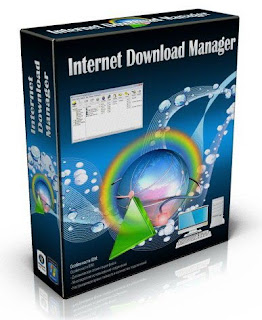 Internet Download Manager 6.03 Beta | 5.91 Mb
Internet Download Manager 6.03 Beta | 5.91 MbInternet Download Manager has a smart download logic accelerator that features intelligent dynamic file segmentation and safe multipart downloading technology to accelerate your downloads. Unlike other download accelerators and managers that segment files before downloading starts, Internet Download Manager segments downloaded files dynamically during download process. Internet Download Manager reuses available connections without additional connect and login stages to achieve better acceleration performance. Internet Download Manager supports proxy servers, ftp and http protocols, firewalls, redirects, cookies, authorization, MP3 audio and MPEG video content processing. IDM integrates seamlessly into Microsoft Internet Explorer, Netscape, MSN Explorer, AOL, Opera, Mozilla, Mozilla Firefox, Mozilla Firebird, Avant Browser, MyIE2, and all other popular browsers to automatically handle your downloads. You can also drag and drop files, or use Internet Download Manager from command line. Internet Download Manager can dial your modem at the set time, download the files you want, then hang up or even shut down your computer when it's done.
Internet Download Manager 6.0 beta (Fixed compatibility problems with different browsers including Google Chrome. Improved FLV grabber to save videos from web players on YouTube, Google Video, MySpace TV, and other popular sites)
* Added full support for Windows Vista, WOW! YouTube, Google Video, MySpaceTV, IE7 and Firefox.
---Click here to download IDM 6.03 Beta (5.91mb)---
Subscribe to:
Posts (Atom)

